Faqs
Q. Do I need to download or install software in order to convert YouTube to MP3 or FLV?
A. No, not at all. Our service is fast, free, and requires no software download or install.
Q. I selected the high quality option but the audio in the MP3 is poor. Why?
A. Our advanced conversion software get the audio out of the video that is provided. If the video has low quality audio then the converted MP3 will also have low quality audio, even if you select high quality. Sometimes you can find other versions of the video on YouTube or other video sites. You should always try and select the best possible version of the video and that way you will get the best quality of Mp3 file.
Q. Why did I get an error message saying Error generating MP3 file while converting a video?
A. There are many reasons why this happens and most of them are, unfortunately, out of our control. One of the most common reasons is that the YouTube could have stopped sending us information and lead to the conversion failed. The best thing to do is refresh your browser and attempt to convert the video again. If this fails you can try selecting a different version of the video and try your conversion again.
Q. Why is the site taking so long to respond?
A. Consider subscribing to Vidtunez so your conversions are prioritized to the top of the queue.
Q. To where are my files downloaded?
A. When a file is converted and uploaded from our servers to your personal computer, the download destination is completely depends on your browser settings.
Q. How to convert youtube video to MP3 or FLV?
A.
1. Go to search page or click on the top right side search button.
2. Type your keyword in the input text to search your video on youtube.
3. Click find icon or press enter and you will see the result on the bottom.
4. After you click the search result, it will redirect you to the repeat page, and there is a download option in the right side of page.
5. You can choose either audio or video file to download.
6. Wait until the system finish downloading and converting your file. Please be patient. 7. Click download.
8. Don't forget to like us on Facebook and follow us on Twitter
9. Done!


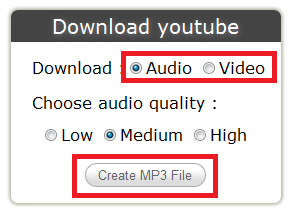
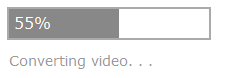
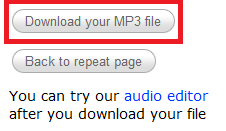
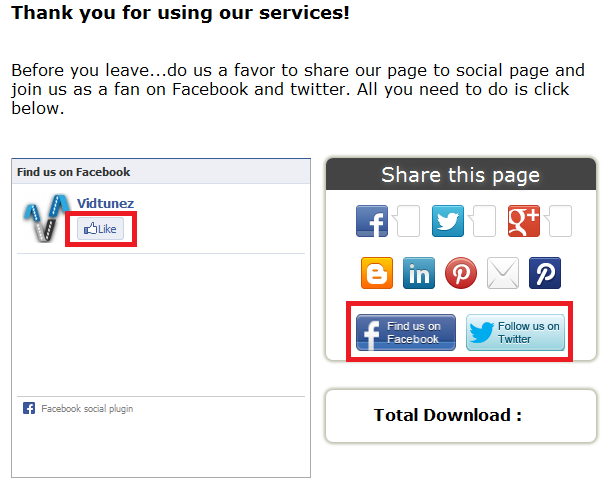
1. Go to search page or click on the top right side search button.
2. Type your keyword in the input text to search your video on youtube.
3. Click find icon or press enter and you will see the result on the bottom.
4. After you click the search result, it will redirect you to the repeat page, and there is a download option in the right side of page.
5. You can choose either audio or video file to download.
6. Wait until the system finish downloading and converting your file. Please be patient. 7. Click download.
8. Don't forget to like us on Facebook and follow us on Twitter
9. Done!


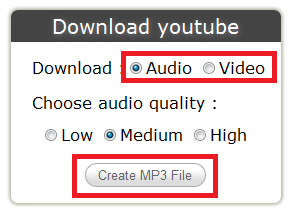
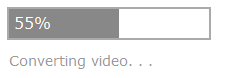
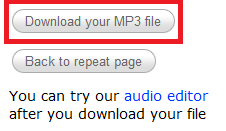
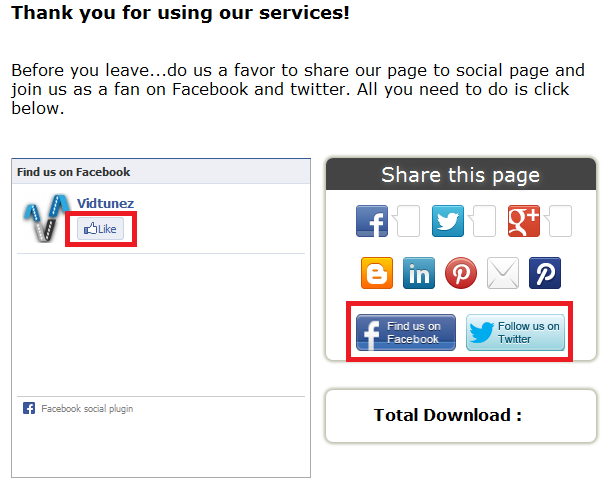
Q. How to repeat youtube video?
A.
1. Go to search page or click on the top right side search button.
2. Type your keyword in the input text to search your video on youtube.
3. Click find icon or press enter and you will see the result on the bottom.
4. After you click the search result, it will redirect you to the repeat page, and your video will be repeated.
5. Done!


1. Go to search page or click on the top right side search button.
2. Type your keyword in the input text to search your video on youtube.
3. Click find icon or press enter and you will see the result on the bottom.
4. After you click the search result, it will redirect you to the repeat page, and your video will be repeated.
5. Done!


Q. How to create a playlist?
A.
1. Go to login page or click on the top right side login button.
2. Type your registered username and password. Then drag the correct picture as mentioned in text.
3. Click "Edit Playlist" on the bottom of Member area.
4. Click on the "plus" images.
5. You can add playlist video either by searching from search box below or enter youtube video URL in the input text, don't forget to click "plus" image.
6. You can also import your playlist from youtube by entering the list index of youtube.
7. Done!
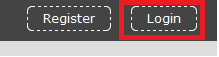
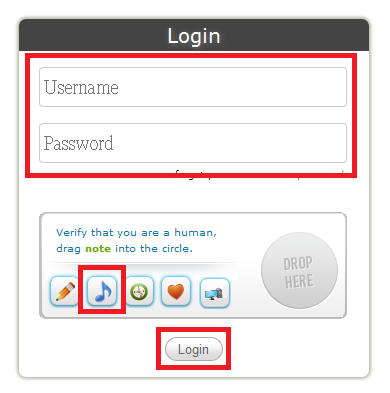
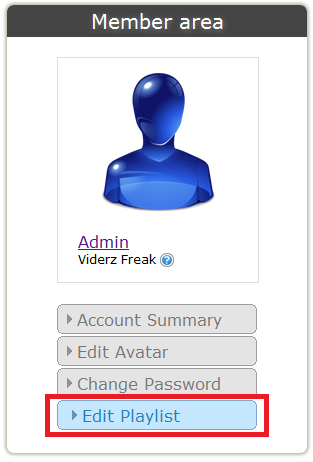

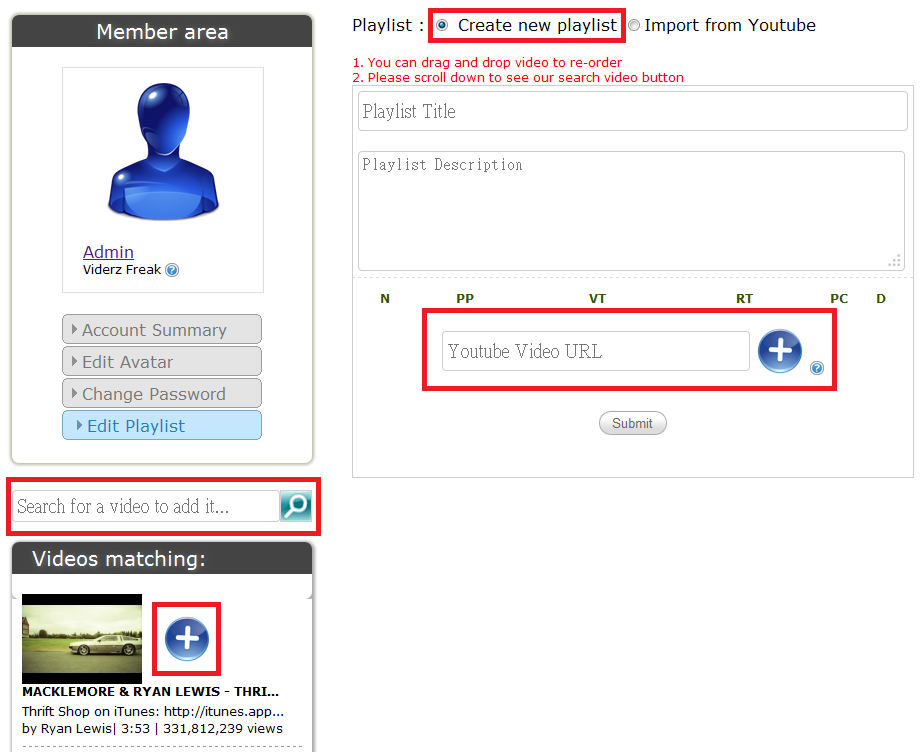
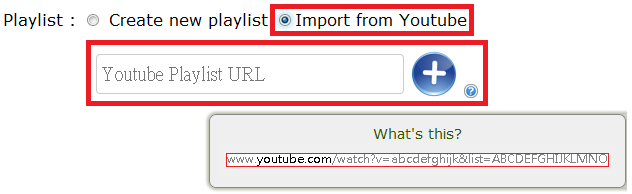
1. Go to login page or click on the top right side login button.
2. Type your registered username and password. Then drag the correct picture as mentioned in text.
3. Click "Edit Playlist" on the bottom of Member area.
4. Click on the "plus" images.
5. You can add playlist video either by searching from search box below or enter youtube video URL in the input text, don't forget to click "plus" image.
6. You can also import your playlist from youtube by entering the list index of youtube.
7. Done!
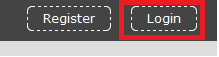
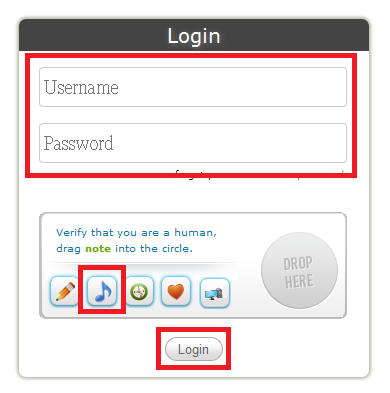
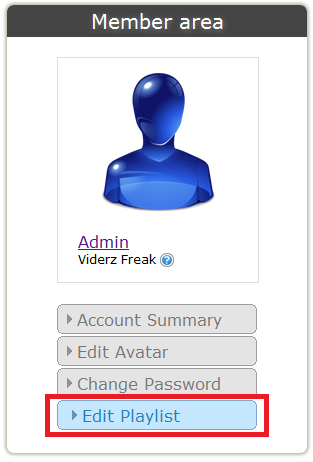

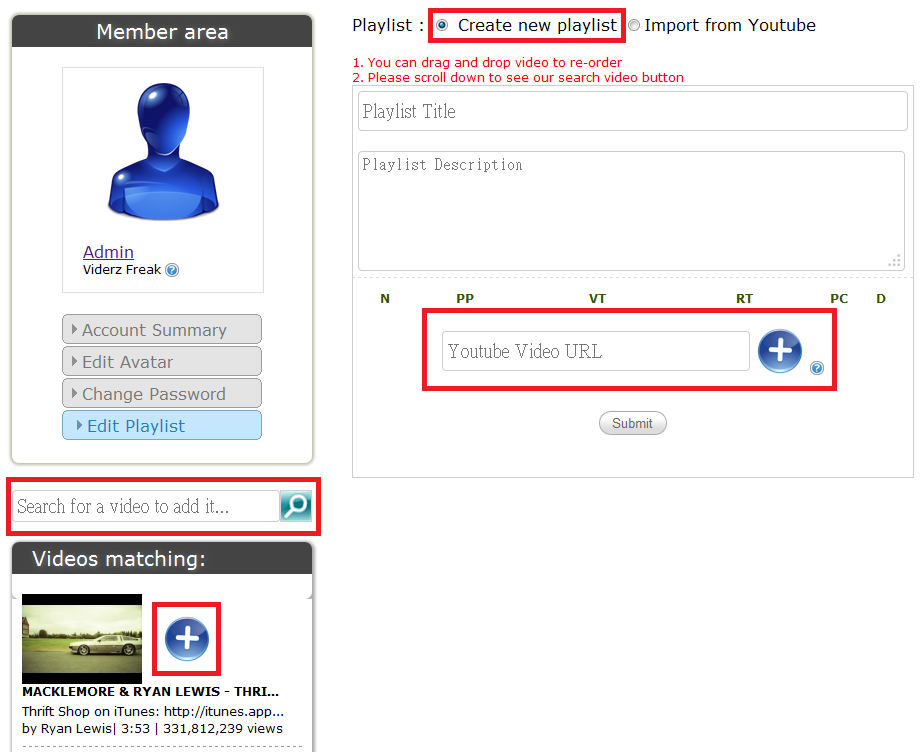
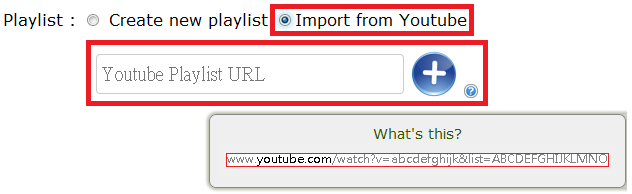
Q. How to use audio editor?
A.
1. Go to editor page or click on the top right side cutter button.
2. Drag your audio file to the drag box.
3. Wait until the loading finished.
4. You can start editing your video.

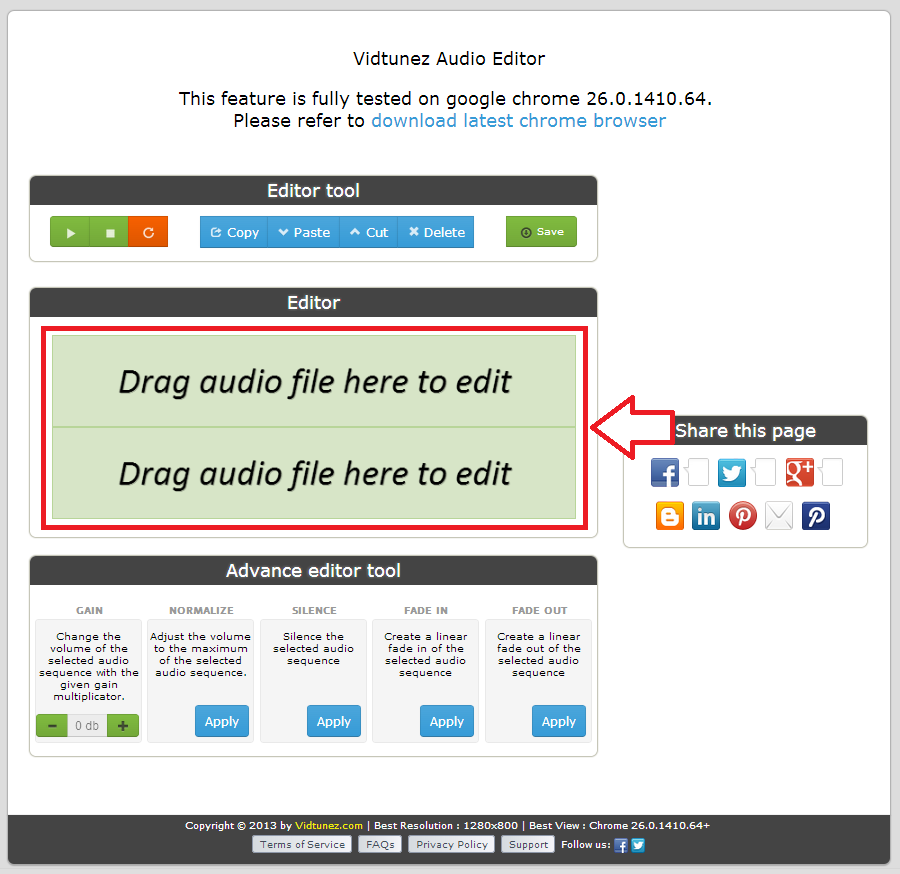
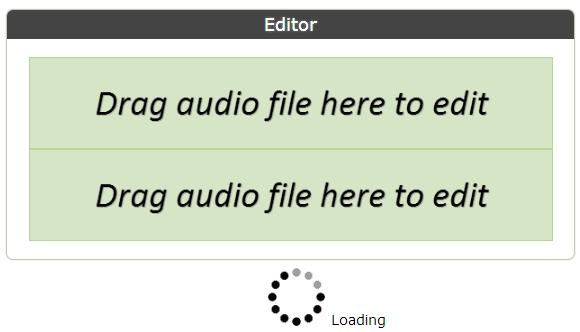
Editor tool :
1. Play: Play your audio file, if you didn't assign the range of selected audio sequence, then it will play from the beginning of songs.
2. Stop: Stop the play sound.
3. Repeat: (On) Always repeat the playing song.
4. Copy: Copy the selected audio sequence.
5. Paste: Paste the selected audio sequence.
6. Cut: Cut the selected audio sequence.
7. Delete: Delete the selected audio sequence.
8. Save: We will delete your un-selected audio sequence and save your selected audio sequence.
Advance editor tool :
1. Gain: You can control the music volume by - and + button below.
2. Normalize: Adjust the volume selected audio sequence to the maximum.
3. Silence: Silence (mute) the selected audio sequence.
4. Fade-In: Fade-In the selected audio sequence.
5. Fade-Out: Fade-In the selected audio sequence.
1. Go to editor page or click on the top right side cutter button.
2. Drag your audio file to the drag box.
3. Wait until the loading finished.
4. You can start editing your video.

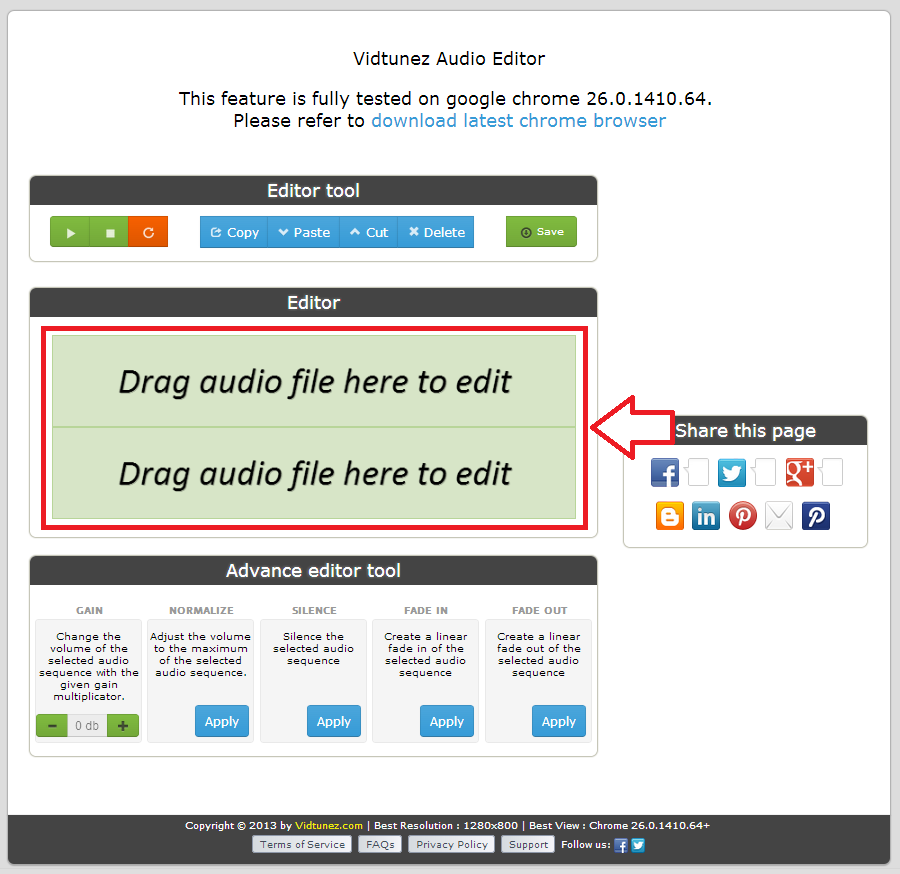
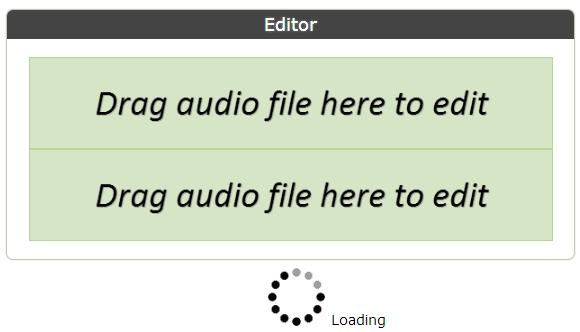
Editor tool :
1. Play: Play your audio file, if you didn't assign the range of selected audio sequence, then it will play from the beginning of songs.
2. Stop: Stop the play sound.
3. Repeat: (On) Always repeat the playing song.
4. Copy: Copy the selected audio sequence.
5. Paste: Paste the selected audio sequence.
6. Cut: Cut the selected audio sequence.
7. Delete: Delete the selected audio sequence.
8. Save: We will delete your un-selected audio sequence and save your selected audio sequence.
Advance editor tool :
1. Gain: You can control the music volume by - and + button below.
2. Normalize: Adjust the volume selected audio sequence to the maximum.
3. Silence: Silence (mute) the selected audio sequence.
4. Fade-In: Fade-In the selected audio sequence.
5. Fade-Out: Fade-In the selected audio sequence.
Q. What is Newbie? how can I leveling up? (this feature is temporary been disabled)
A. It is music level and you can leveling up by creating playlist and get viewers.
There are many level which describes below :
1. 0-10 viewers: Newbie
2. 11-50 viewers: Viderz
3. 51-100 viewers: Viderz Activist
4. 101-500 viewers: Viderz Holic
5. 501-1k viewers: Viderz Addict
6. 1k-3k viewers: Viderz Maniac
7. 3k-10k viewers: Viderz Geek
8. 10k-25k viewers: Viderz Freak
9. >25k viewers: ???
There are many level which describes below :
1. 0-10 viewers: Newbie
2. 11-50 viewers: Viderz
3. 51-100 viewers: Viderz Activist
4. 101-500 viewers: Viderz Holic
5. 501-1k viewers: Viderz Addict
6. 1k-3k viewers: Viderz Maniac
7. 3k-10k viewers: Viderz Geek
8. 10k-25k viewers: Viderz Freak
9. >25k viewers: ???
Q. Why I can not download file with Internet Explorer?
A. You need to always allow our pop-up, then your download link will appear as pop-up in the middle bottom of your page.
Q. Is this a legal website?
A. We perform absolutely legal services. Please get acquainted with our terms.
Q. How can I get support?
A. You can get contact our support by clicking the middle right side of website (Feedback & Support) or clicking at our bottom page (support) or by emailing us
Copyright © 2013 by
Vidtunez.com | Best Resolution : 1280x800 | Best View : Chrome 26.0.1410.64+
Thanks for your support : cafe303 benua303pokerplasa
Terms of Service FAQs Privacy Policy Support Follow us:

Thanks for your support : cafe303 benua303pokerplasa
Terms of Service FAQs Privacy Policy Support Follow us:
